Conditional moves
Conditional moves are only available for correspondence games.
They are useful for planning your responses to some of your opponent's moves while you are offline.
Add conditional moves
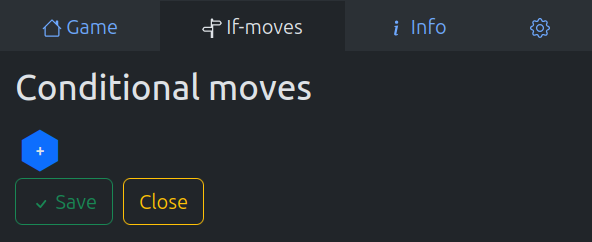
First, enable conditional moves editing. To do so,
- either open the "If-moves" tab in game sidebar,
- or use the button under the game board.
The conditional moves menu under the game board will then appear. You are now in conditional moves editing mode.
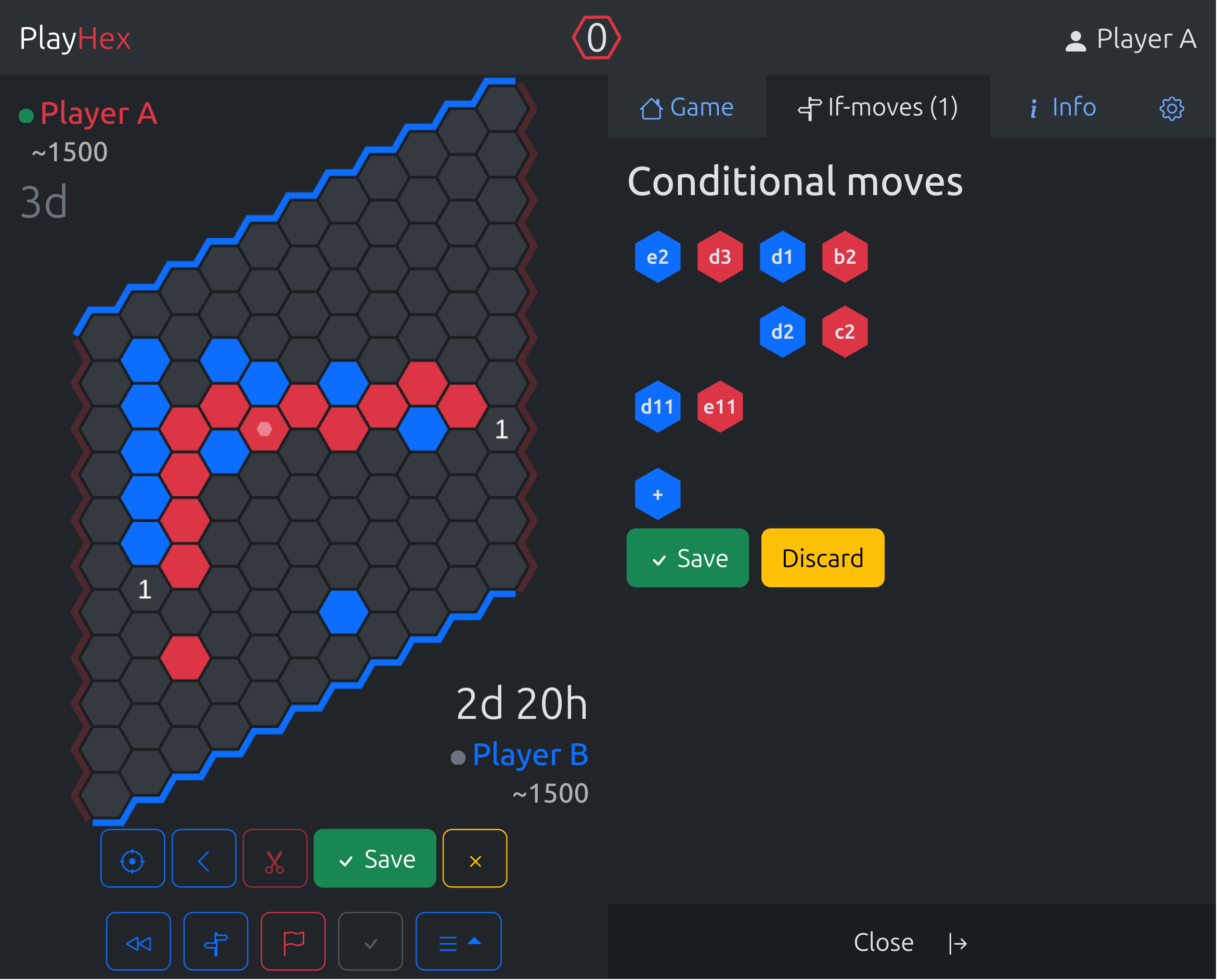
Now, add conditional moves by playing your opponent's move and your response.
You can go deeper by playing a longer sequence. In this case, the next responses will be triggered only if your opponent plays the exact same sequence.
To add a new line, go back to current position with either , or:
To add other variants in the same line,
- either click on a move in the conditional move tree to add new moves after the selected move,
- or click on the conditional move on the board to return to that position and enter a new move.
Note that there can only be one response for a given opponent move. So playing another response will replace last response, and remove subsequent lines.

From there, you can click on '3' to explore this line, add variants inside, replace responses, or click on an empty cell to create a new variant from this position…
Save conditional moves
Save your conditional moves when you have finished making modifications. It will replace the last version and make the current moves ready to trigger.
Discard will revert to the last version of conditional moves.
How they are triggered
When your opponent plays a move, there are two possibilities:
- No conditional move matches: no response is triggered, and all your active lines move to 'Inactive lines'.
- A conditional move matches: the response is played, and the tree is updated:
- the move and response are shifted and removed from the tree,
- if there is subsequent lines, they remain active.
- All other unplayed lines move to 'Inactive lines'.
Example:
- e2
- d3
- d1
- b2
- d2
- c2
- d11
- e11
In this case, there are 2 conditional moves, opponent e2 will trigger d3, and opponent d11 will trigger e11.
When e2 is played, d3 is triggered. d1 b2 and d2 c2 become next active conditional moves. d11 e11 is not played so it goes in "Inactive lines".
If d1 is played, nothing happens because, although it is in a subsequent line, it is relevant only after e2 d3. So all lines go to "Inactive lines".
After opponent e2, the tree becomes:
- d1
- b2
- d2
- c2
And unplayed line d11 e11 is disabled, but still viewable/reusable:
- d11
- e11
Why inactive lines
You create conditional moves that are relevant at a given position. They may no longer be relevant in a future position. To prevent previous conditional moves from triggering later when they are no longer relevant, all unplayed lines are disabled and move to 'Inactive lines'.
Inactive lines are listed below active lines. You can click on inactive lines to see/reuse them. It will merge the line back into the conditional moves, and you can Save to make them active again (or Discard to cancel).
Other editing tools
Start conditional moves editing.
Go back to current position, to add a new line from current position, same as "+" in sidebar.
Rewind one move in conditional moves, to add a variant or replace an response.
Remove current move, and all subsequent moves/responses/lines.
Discard changes and stop conditional move editing.
On mobile, you can make all edits without the sidebar:
- click on numbers on empty cells to open existing lines,
- replace response or add new variants from there,
- click on previous moves in the sequence to go back and add variants,
- remove lines with scissors,
- then save or discard.